Contents
Please scroll below to see some simple setup instructions for getting your new POS going
Run the WooPOS Setup.exe file from the Downloads folder. Accept the agreement and click Next.
![]()
Enter a valid Email address. Please use the same Email address if you install extra computers.
![]()
You should get the verification code in your Email within two minutes. Enter the verification code.
![]()
Enter registration information.
![]()
Installing the SQL database may need to restart the computer. It may take 10 minutes or more.
![]()
You should get the main home screen after the installation.
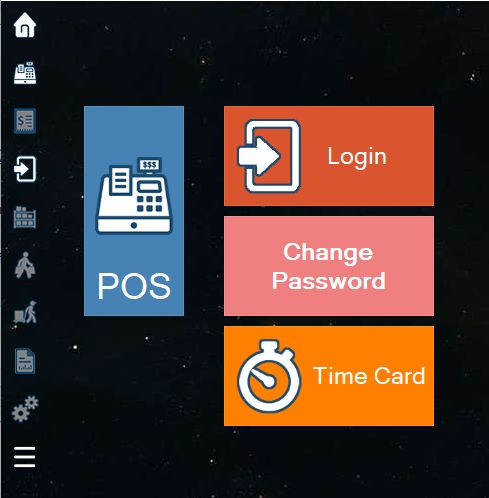
Click the Login icon. The default user name and password is “admin”.
You can view demo data with sample products in the sandbox/training mode.
This is the same data as the live demo with better performance as this is installed locally
![]()
To open WooPOS in a web browser on Mac, Chromebook, or Android:
If the computer has McAfee installed, please disable or uninstall McAfee, as it may cause annoying problems.
After installation, you can import data from the WooCommerce website or the Excel file.
Please read WooPOS general guide. Post your how-to questions on the Forum or send us a ticket to report a problem.
If you have any payment processor or gateway you would like to integrate with, please contact us.